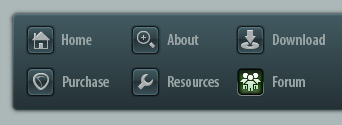 |
|

|
 05-24-2017, 05:05 PM
05-24-2017, 05:05 PM
|
#1
|
|
Human being with feelings
Join Date: Sep 2013
Location: Maine
Posts: 1,153
|
 Make Selecting Easier In Midi Editor
Make Selecting Easier In Midi Editor
(SOLVED)I work in notation view, and I find it difficult and exhausting to have to put a check in that tiny square box in the track list window, so an instrument can be editable. Why can't I just highlight a group of notes, and then copy them, and then paste them to another instrument, all in the notation window? If this could be accomplished, I would have a very fast workflow. as it is, this difficult step really slows me down. Especially considering I'm working with anywhere from 20-40 instruments. I have to first find the right one, put the check in the right box, and hope I did all that correctly. Otherwise, I may have selected the wrong instrument, or pulled up the color dialogue, slowing me down even more. This one improvement would make me as fast in Reaper as I was in sonar, where you could do this.One quick way of doing it would be to simply make all instruments editable. The mouse and cursor would do the selecting, copying and pasting. Thanks, and keep up the great work, guys.
Last edited by michael diemer; 11-28-2017 at 01:11 PM.
|

|

|
 05-24-2017, 07:49 PM
05-24-2017, 07:49 PM
|
#2
|
|
Human being with feelings
Join Date: Sep 2013
Location: Maine
Posts: 1,153
|
For now I have a workaround. I fooled around with the options for the midi editor, and now I can make an instrument editable just by clicking on it in the track list window of the midi editor. Previously, doing this would make all the other instruments go away. now, all instruments remain, and the one I clicked on is editable. Here is what I did, in case anyone else has this problem:
Options/Preferences/Midi Editor Settings
"When Using One Midi Editor Per Project"
I checked "Active Midi Item Follows Selection Changes In Arrange View"
and left all the other options unchecked
Now, I don't have to squint my eyes as I try to zero in on that little square in the track list that makes instruments editable. Just clicking on the instrument makes it editable.
|

|

|
 05-31-2017, 02:36 PM
05-31-2017, 02:36 PM
|
#3
|
|
Human being with feelings
Join Date: Jul 2009
Posts: 3,714
|

Quote:
Originally Posted by michael diemer

Why can't I just highlight a group of notes, and then copy them, and then paste them to another instrument, all in the notation window?
|
You can actually. But in notation view, pasting works a little different than in the piano roll:
- In piano roll, copy/paste will paste into the active track;
- In the notation view (since all tracks are actually "active" for inserting new events) notes will be pasted into the *last-clicked* track/staff.
So simply click in the target staff, and paste.
Quote:
Originally Posted by michael diemer

One quick way of doing it would be to simply make all instruments editable.
|
In the notation view, all *visible* tracks are automatically also editable. To make all of them visible and editable at once, shift-click on any of the tracks' "Visible" icons in the track list.
Quote:
Originally Posted by michael diemer

put the check in the right box, and hope I did all that correctly. Otherwise, I may have selected the wrong instrument, or pulled up the color dialogue, slowing me down even more.
|
If you are getting lost in the track list, it may be easier to change the active track by clicking on the track name to the left of the staff.
|

|

|
 11-28-2017, 01:10 PM
11-28-2017, 01:10 PM
|
#4
|
|
Human being with feelings
Join Date: Sep 2013
Location: Maine
Posts: 1,153
|
Thanks for the tips, I didn't see them till now! I solved the problem by assigning the letters "Z" and "X" to select the next/previous instruments in the midi editor track list. Now I can go up and down without using the mouse, and having to squint my eyes so I can click in the little square.
|

|

|
 12-23-2017, 02:16 PM
12-23-2017, 02:16 PM
|
#5
|
|
Human being with feelings
Join Date: Feb 2017
Posts: 4,820
|
Quote:
Originally Posted by michael diemer

Thanks for the tips, I didn't see them till now! I solved the problem by assigning the letters "Z" and "X" to select the next/previous instruments in the midi editor track list. Now I can go up and down without using the mouse, and having to squint my eyes so I can click in the little square.
|
hello Michael! which actions are you using with Z and X? i would be interested in doing the same but can't see any action for this. Or i am missing something!
|

|

|
 12-24-2017, 12:06 AM
12-24-2017, 12:06 AM
|
#6
|
|
Human being with feelings
Join Date: Jul 2012
Location: Netherlands
Posts: 5,247
|
Maybe these 2 Actions in MIDI Editor:
"Activate next MIDI Track"
"Activate previous MIDI Track"
|

|

|
 12-24-2017, 05:21 AM
12-24-2017, 05:21 AM
|
#7
|
|
Human being with feelings
Join Date: Feb 2017
Posts: 4,820
|
Quote:
Originally Posted by vanhaze

Maybe these 2 Actions in MIDI Editor:
"Activate next MIDI Track"
"Activate previous MIDI Track"
|
yes! this ones work great ! : ) thank you vanhaze! all good for you and cheers
|

|

|
 12-24-2017, 08:48 AM
12-24-2017, 08:48 AM
|
#8
|
|
Human being with feelings
Join Date: Jul 2012
Location: Netherlands
Posts: 5,247
|
Aha, nice ; UR Welcome deeb !
|

|

|
| Thread Tools |
|
|
| Display Modes |
 Linear Mode Linear Mode
|
 Posting Rules
Posting Rules
|
You may not post new threads
You may not post replies
You may not post attachments
You may not edit your posts
HTML code is Off
|
|
|
All times are GMT -7. The time now is 04:47 AM.
|