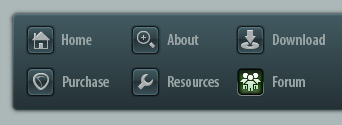 |
|

|
 03-18-2011, 11:43 AM
03-18-2011, 11:43 AM
|
#1
|
|
Human being with feelings
Join Date: Feb 2011
Location: Lawrence, KS
Posts: 124
|
 MIDI merge?
MIDI merge?
Hey all. Finally got past "Why doesn't this work like Cubase?" phase with lots of keymaps shortcuts, and am now loving Reaper, EXCEPT, that when editing MIDI in Cubase, I could plop one MIDI track on top of another, glue them together, and, voila, all the notes would be merged- is there a simple way to do this in Reaper? when I use the "glue" command, it doesn't merge the items, it just makes the length the same but only uses MIDI notes from whichever item has focus or priority- notes from the item beneath just disappear. This is currently the ONLY remaining hindrance to my workflow coming from Cubase- Please help so I can finally be a real Jedi.
__________________
-Mike MacFarland
Core i7-1185G7 @3.0 Ghz, MSI Prestige EVO14, Win10 64 bit,16GB RAM,Presonus Quantum 2626/Apollo Twin USB
|

|

|
 03-18-2011, 01:02 PM
03-18-2011, 01:02 PM
|
#2
|
|
Administrator
Join Date: Mar 2007
Location: NY
Posts: 15,822
|
It should work to just glue the media items, as you described. One possible variable is the relative length of the items -- by default, if one media item is completely enclosed by the other, the shorter item will mask the longer one. You can work around this by opening the media item properties, and setting the mix behavior for both items to "always play."
|

|

|
 03-18-2011, 03:46 PM
03-18-2011, 03:46 PM
|
#3
|
|
Human being with feelings
Join Date: Feb 2011
Location: Lawrence, KS
Posts: 124
|
 Reaper is just smarter than me...
Reaper is just smarter than me...
sorry. didn't realize that if I just dragged one MIDI item over another they automatically merge- as far as one disappearing, I think I am just seeing the result of the item mix behavior. Another example of just being more used to the less efficient process in another piece of software. Thanks for the speedy reply. Nice to know folks are here to help- especially the Jedi Masters- ;-)
thanks Schwa
__________________
-Mike MacFarland
Core i7-1185G7 @3.0 Ghz, MSI Prestige EVO14, Win10 64 bit,16GB RAM,Presonus Quantum 2626/Apollo Twin USB
|

|

|
 04-05-2014, 02:42 PM
04-05-2014, 02:42 PM
|
#4
|
|
Human being with feelings
Join Date: Oct 2013
Posts: 801
|
I can't get this to work so that both midi items merge together and are editable from the piano roll.....glue doesn't have any effect.
How can I merge them properly?
|

|

|
 04-17-2014, 03:10 PM
04-17-2014, 03:10 PM
|
#5
|
|
Human being with feelings
Join Date: Jan 2010
Posts: 282
|

I want to bump this..
So here's what happens, and this is easily reproducable...
Create a new project...Insert two tracks. Insert a MIDI item to each track.
On track 1, put a MIDI note on beats 1 and 2.
On track 2, put a MIDI note on beats 3 and 4.
Drag track 1 on top of track 2.
With the "merged" item selected, beats 1 and 2 will show up normal, but beats 3 and 4 will show up really grayed out (hard to see).
With the "merged" item not selected, you see all of the notes clearly.
Now...Double-click the "merged" item to edit it. In either Piano Roll or Event List, the only elements that show up are the ones from track 1 (beats 1 and 2). You can make the other items visible by selecting "Contents" "track 2 - 2 Media Items" and selecting the OTHER item in the selection. This has the undesirable effect of making the previous items invisible.
Neither rendering to new item, or glueing items will "fix" this. The items stay as separate entries in the track.
I think this is undesirable behavior. If drag/drop on top of each other doesn't perform the actual merge, I would most definitely expect that "glue items" would.
I consider this a bug. Thoughts?
|

|

|
 04-17-2014, 03:20 PM
04-17-2014, 03:20 PM
|
#6
|
|
Human being with feelings
Join Date: Mar 2009
Location: Göteborg
Posts: 1,322
|
When i tried what you described, glue merged the items perfectly if the items are the same lenght, if they are not, the mixing behaviour comes into play, but it still merges fine for me if "items always mix" is the chosen mixing behaviour...they wont actually merge until you select them both and glue though.
did you select both of them and not just the one in front before gluing? Use right click + drag to select them both if you didnt already try that, clicking normally will just select the one on top.
Do you by any chance have the notes on different midi-channels?
Last edited by j79; 04-17-2014 at 03:28 PM.
|

|

|
 04-17-2014, 03:55 PM
04-17-2014, 03:55 PM
|
#7
|
|
Human being with feelings
Join Date: Jan 2010
Posts: 282
|
Ahhh...Unintuitive behavior....
Same length, same MIDI channel...Because you can't really see what's behind the top layer, the uninformed would click the "item" and expect both to be selected. There's nothing that indicates only the "top" layer is selected (because there's no representation of layers). I wonder if maybe creating "lanes" would be better than hiding? Surely something can be done to make this more intuitive.
But...If you do indeed right-click/drag around the item, it will merge as expected.
So maybe not a "bug" really...But definitely not very user friendly.
|

|

|
 04-17-2014, 04:14 PM
04-17-2014, 04:14 PM
|
#8
|
|
Human being with feelings
Join Date: Jun 2007
Location: Terra incognita
Posts: 7,670
|
I agree, maybe it could be more clear...although haven't even got as far as seeing what should it really be like.
---
edit: Two posts below Chris has a neat custom action for the MIDI merge.
Last edited by xpander; 04-17-2014 at 05:37 PM.
Reason: better solution
|

|

|
 04-17-2014, 07:32 PM
04-17-2014, 07:32 PM
|
#9
|
|
-blänk-
Join Date: Jun 2008
Posts: 11,359
|
Quote:
Originally Posted by effitall

Ahhh...Unintuitive behavior....
Same length, same MIDI channel...Because you can't really see what's behind the top layer, the uninformed would click the "item" and expect both to be selected. There's nothing that indicates only the "top" layer is selected (because there's no representation of layers). I wonder if maybe creating "lanes" would be better than hiding? Surely something can be done to make this more intuitive.
But...If you do indeed right-click/drag around the item, it will merge as expected.
So maybe not a "bug" really...But definitely not very user friendly.
|
There is an option/action to "View items in lanes" which displays parallel items if the track height allows it.
|

|

|
| Thread Tools |
|
|
| Display Modes |
 Hybrid Mode Hybrid Mode
|
 Posting Rules
Posting Rules
|
You may not post new threads
You may not post replies
You may not post attachments
You may not edit your posts
HTML code is Off
|
|
|
All times are GMT -7. The time now is 04:33 AM.
|