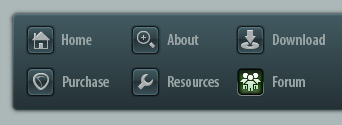 |
|

|
 01-15-2018, 08:04 AM
01-15-2018, 08:04 AM
|
#1
|
|
Human being with feelings
Join Date: May 2014
Location: Norway
Posts: 987
|
 Topmost row of pixels in item_bg not tinted?
Topmost row of pixels in item_bg not tinted?
I have a problem where the top row of pixels in item_bg do not get tinted by the item color.
Here is my item_bg:

It's all-white.
Here's how it looks inside Reaper:

Notice the top row of pixels is white.
Could this be a bug?
|

|

|
 01-15-2018, 04:53 PM
01-15-2018, 04:53 PM
|
#2
|
|
Banned
Join Date: Feb 2015
Location: Philippines
Posts: 741
|
Quote:
Originally Posted by Mordi

I have a problem where the top row of pixels in item_bg do not get tinted by the item color.
Here is my item_bg:

It's all-white.
Here's how it looks inside Reaper:

Notice the top row of pixels is white.
Could this be a bug? |
Use Photoshop then you won't have the problem.
|

|

|
 01-15-2018, 05:14 PM
01-15-2018, 05:14 PM
|
#3
|
|
Human being with feelings
Join Date: Nov 2015
Posts: 642
|
Quote:
Originally Posted by sickamorz

Use Photoshop then you won't have the problem.
|
Ah yeah of course. Your help coming soon he?
@OP: try and make the top pixel line in your grahpic fully transparent.
|

|

|
 01-15-2018, 05:22 PM
01-15-2018, 05:22 PM
|
#4
|
|
Human being with feelings
Join Date: Aug 2011
Location: Near a big lake
Posts: 3,943
|
I'm guessing you also see a white line along the right edge of the item (but it's not in your picture since it's cropped).
Try using this attached file instead.
BTW you don't have to use Photoshop. This was done in the free paint.net image editor.
Last edited by JamesPeters; 10-18-2018 at 01:13 PM.
|

|

|
 01-15-2018, 06:18 PM
01-15-2018, 06:18 PM
|
#5
|
|
Human being with feelings
Join Date: Sep 2009
Location: Monnem
Posts: 1,133
|
Quote:
Originally Posted by sickamorz

Use Photoshop then you won't have the problem.
|
That's nonsense.
Why Photoshop?
I think the reason for the white line has a completely different reason.
I just tried it out with my theme.
The selected item of my theme has a white border.
If I mute the track, the white Line is thicker at the top.
I noticed that the first row below the pink line, only indicates that the track is muted. (You can make this line red, for example).
The solution of JamesPeters is the right one. Make the first row below the pink line transparent.
But I still wonder:
I can't color a white item. It always stays white.
Greetings from Germany
Gerd
|

|

|
 01-15-2018, 06:29 PM
01-15-2018, 06:29 PM
|
#6
|
|
Human being with feelings
Join Date: Aug 2011
Location: Near a big lake
Posts: 3,943
|
Quote:
Originally Posted by Vollgerd

But I still wonder:
I can't color a white item. It always stays white.
|
The ability to color an item depends on a few things:
-the item_bg.png file and whether it's opaque or semi-transparent
-the line "Version 5" in the rtconfig.txt file within the theme (if it exists or not)
-the settings in your Preferences for Appearance of media items
I was posting about it on another thread today:
https://forum.cockos.com/showpost.ph...89&postcount=5
I hope that helps!
|

|

|
 01-16-2018, 08:45 AM
01-16-2018, 08:45 AM
|
#7
|
|
Human being with feelings
Join Date: May 2014
Location: Norway
Posts: 987
|
Quote:
Originally Posted by JamesPeters

I'm guessing you also see a white line along the right edge of the item (but it's not in your picture since it's cropped).
Try using this attached file instead.
BTW you don't have to use Photoshop. This was done in the free paint.net image editor. |
I guess this would work, but it's only a partial solution, since it would mean that the topmost line is transparent which is a problem in and of itself.
I did find a solution eventually, by doing something like this:

(I made the transparent pixels black to make them easier to see)
However, I am still left to wonder why this happens. I'm guessing it's a quirk in the system that interprets pink/yellow pixels.
|

|

|
 01-16-2018, 03:28 PM
01-16-2018, 03:28 PM
|
#8
|
|
Human being with feelings
Join Date: Aug 2011
Location: Near a big lake
Posts: 3,943
|
I didn't understand enough about the yellow and pink areas when I looked at your file. The Walter documentation I found on Reaper's site was far too vague on this, and it glossed over the pink/yellow differentiation entirely so I didn't think it was important.
So I finally looked at the ">> WALTER : A themer's guide" thread and downloaded the PDF in the first post, so I can learn more about it. CTRL+F for "pink" brought me straight to page 42 with more info on pink/yellow areas and what they mean. I'm not going to get into it that much since I'm not really making completely new images for my theme edit, but I wanted to let you know I found info in that thread.
|

|

|
 01-16-2018, 04:47 PM
01-16-2018, 04:47 PM
|
#9
|
|
Human being with feelings
Join Date: Nov 2015
Posts: 642
|
Quote:
Originally Posted by Mordi

I guess this would work, but it's only a partial solution, since it would mean that the topmost line is transparent which is a problem in and of itself.
|
Out of curiosity - what is the problem with that solution?
|

|

|
 01-16-2018, 10:32 PM
01-16-2018, 10:32 PM
|
#10
|
|
Human being with feelings
Join Date: Dec 2015
Posts: 2,102
|

Quote:
Originally Posted by Mordi

I guess this would work, but it's only a partial solution, since it would mean that the topmost line is transparent which is a problem in and of itself.
I did find a solution eventually, by doing something like this:

(I made the transparent pixels black to make them easier to see)
However, I am still left to wonder why this happens. I'm guessing it's a quirk in the system that interprets pink/yellow pixels. |
Yellow defines the area(s) outside of the 'active' area of the image.
Pink defines the 'active' area of the image that will not be crushed or made smaller up to a cetain point.
Reaper does not display the area where the pink lines are.
I have attached an edited version of your file to demonstrate.
Since Yellow does not appear to be needed in this case, you might try changing the yellow to pink to see if that helps.
The other issue here is the large amount of pink line being used.
in this case it can probably be reduced.
I have attached an edited version of you file to demonstrate.
Note: I used GIMP to edit the files, Photoshop is not needed.
.
Last edited by lucas_LCS; 09-09-2020 at 06:41 PM.
|

|

|
 01-17-2018, 07:41 AM
01-17-2018, 07:41 AM
|
#11
|
|
Human being with feelings
Join Date: May 2014
Location: Norway
Posts: 987
|
Quote:
Originally Posted by Luster

Out of curiosity - what is the problem with that solution?
|
I want the topmost row of pixels to have a specific color. Transparent pixels would show whatever is underneath the item.
Quote:
Originally Posted by lucas_LCS

Since Yellow does not appear to be needed in this case, you might try changing the yellow to pink to see if that helps.
The other issue here is the large amount of pink line being used.
in this case it can probably be reduced.
.
|
The yellow pixels are very much deliberate. I want the rightmost column of pixels to extend out of the item. In my opinion, this makes it look better in some situations. For example, when two items are right next to each other, their outlines merge.
Example:

Edit: Also, it seems my solution didn't work. I still have a white row of pixels at the very of top of each item.
|

|

|
 01-17-2018, 07:51 AM
01-17-2018, 07:51 AM
|
#12
|
|
Human being with feelings
Join Date: Dec 2015
Posts: 2,102
|
what theme are you using?
|

|

|
 01-17-2018, 07:53 AM
01-17-2018, 07:53 AM
|
#13
|
|
Human being with feelings
Join Date: Dec 2012
Posts: 13,333
|
Quote:
Originally Posted by Mordi

I...
|
What editor are you using for editing these images?
|

|

|
 01-17-2018, 08:10 AM
01-17-2018, 08:10 AM
|
#14
|
|
Human being with feelings
Join Date: May 2014
Location: Norway
Posts: 987
|
Quote:
Originally Posted by lucas_LCS

what theme are you using?
|
It's a modified version of Fusion, by arsen.
Quote:
Originally Posted by vitalker

What editor are you using for editing these images?
|
Photoshop CS6.
|

|

|
 01-17-2018, 08:15 AM
01-17-2018, 08:15 AM
|
#15
|
|
Human being with feelings
Join Date: Dec 2012
Posts: 13,333
|
Quote:
Originally Posted by Mordi

Photoshop CS6.
|
DON'T use Photoshop for such a task. It distorts the image.
I recommend you to use this one: https://pixlr.com/editor/ (flash player is required)
|

|

|
 01-17-2018, 09:12 AM
01-17-2018, 09:12 AM
|
#16
|
|
Human being with feelings
Join Date: May 2009
Posts: 29,269
|
Quote:
Originally Posted by vitalker

DON'T use Photoshop for such a task. It distorts the image.
|
Just and FYI that PS should be able to handle this without issue, there is a setting being overlooked somewhere.
__________________
Music is what feelings sound like.
|

|

|
 01-17-2018, 09:50 AM
01-17-2018, 09:50 AM
|
#17
|
|
Human being with feelings
Join Date: Dec 2012
Posts: 13,333
|
Quote:
Originally Posted by karbomusic

Just and FYI that PS should be able to handle this without issue, there is a setting being overlooked somewhere.
|
Probably, but I'd like to use that one under the link.  It worked always for me, unlike PS.
|

|

|
 01-17-2018, 11:02 AM
01-17-2018, 11:02 AM
|
#18
|
|
Human being with feelings
Join Date: May 2009
Posts: 29,269
|
Quote:
Originally Posted by vitalker

Probably, but I'd like to use that one under the link.  It worked always for me, unlike PS. |
For sure, use what works. My reply was academic only. 
__________________
Music is what feelings sound like.
|

|

|
 01-18-2018, 08:32 AM
01-18-2018, 08:32 AM
|
#19
|
|
Human being with feelings
Join Date: May 2014
Location: Norway
Posts: 987
|
Putting black transparent borders would be an alright solution except for one thing:

It creates this 2px edge between items on neighboring tracks. To get around this, I would omit the outline at the top of the image. However, this would make the top row white again.
|

|

|
 01-18-2018, 12:51 PM
01-18-2018, 12:51 PM
|
#20
|
|
Human being with feelings
Join Date: Aug 2011
Location: Near a big lake
Posts: 3,943
|
Preferences -> Appearance -> Pixels between items on adjacent tracks.

|

|

|
 01-20-2018, 02:49 PM
01-20-2018, 02:49 PM
|
#21
|
|
Human being with feelings
Join Date: May 2014
Location: Norway
Posts: 987
|
That would be helpful in this case if I could set to a negative number, but I don't want my items farther apart. I want them to fill the track space completely.
I seem to be quite hard to please. 
|

|

|
 01-20-2018, 03:23 PM
01-20-2018, 03:23 PM
|
#22
|
|
Human being with feelings
Join Date: Aug 2011
Location: Near a big lake
Posts: 3,943
|
Quote:
Originally Posted by Mordi

That would be helpful in this case if I could set to a negative number, but I don't want my items farther apart. I want them to fill the track space completely.
I seem to be quite hard to please.  |
It seems you'll have to pick one way or the other, then. There doesn't seem to be any way (that I've seen) to do anything else.
|

|

|
 01-21-2018, 05:18 AM
01-21-2018, 05:18 AM
|
#23
|
|
Human being with feelings
Join Date: May 2014
Location: Norway
Posts: 987
|
Yep. I think I'll live with the topmost row being white.
It would be nice to find out whether or not it actually is a bug. If the left, right and bottom behaved the same it would seem logical, but it's only the top. Although in some cases I was able to make the right edge white as well.
I might post in the bug-forum to get to the bottom of this.
|

|

|
| Thread Tools |
|
|
| Display Modes |
 Linear Mode Linear Mode
|
 Posting Rules
Posting Rules
|
You may not post new threads
You may not post replies
You may not post attachments
You may not edit your posts
HTML code is Off
|
|
|
All times are GMT -7. The time now is 11:13 PM.
|