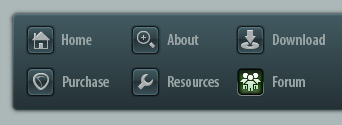 |
|

|
 01-23-2019, 06:00 PM
01-23-2019, 06:00 PM
|
#1
|
|
Human being with feelings
Join Date: Feb 2018
Posts: 121
|
 After cloning sata SSD->pci-e SSD, PC's performance got worse
After cloning sata SSD->pci-e SSD, PC's performance got worse
I recently (this past weekend) cloned from my main (only) WD Blue 500gb m.2 SSD to a WD Black 500gb m.2 SSD. After somewhat extensive research (but apparently not enough) I got the free version of Macrium Reflect and followed a summarized handful of the guides I found - the cloning seemed to go without a hitch, as I was able to simply swap out SSD's so only WD Black was plugged, boot BIOS to tell it to use it as it's new main drive, and booted, no issues.
Next I booted both, and did a quick format of the WD Blue, noticing it still contained the old Windows partitions (which are on WD Black, now). I re-read the guides and learned I could remove these using Macrium, so I did, and now had an extra 500gb space.
I can't say for sure, but usually our ears end up correct in these situations; it seems, since cloning and adding a drive, something inside my pc went from a very faint, hardly audible "hum" to a more present, noticeable hum. I know it isnt the SSD, but perhaps PSU?
This is my first computer build. Quick low-down, it's an Intel i5 8400 CPU, ASRock Z370 killer sli/ac MOBO and an EVGA bronze 80 PSU.
In Reaper, CPU performance looks to be roughly 4% higher than previous (idled <1%, now at 5) and Windows and various softwares seem to lag randomly performing simple tasks (i'll update w better examples as they happen).
I'm likely forgetting some key details but that's the jist. Would it more likely be a bug caused my cloning, or hardware related? I'd rather reinstall Windows then have a dead PSU.
|

|

|
 01-24-2019, 01:10 AM
01-24-2019, 01:10 AM
|
#2
|
|
Human being with feelings
Join Date: Feb 2018
Posts: 121
|
Eh, just to update, something is clearly wrong here. My MIDI devices keep needing to be reset after any idle time (at least in Reaper) and everything is definitely prone to lag it seems (searching, opening new windows, etc).
I'm going to give it a rest and likely just do a fresh install after backing it all up.
|

|

|
 01-24-2019, 03:23 PM
01-24-2019, 03:23 PM
|
#3
|
|
Banned
Join Date: Jul 2015
Posts: 391
|
Quote:
Originally Posted by LowlyOP

Eh, just to update, something is clearly wrong here. My MIDI devices keep needing to be reset after any idle time (at least in Reaper) and everything is definitely prone to lag it seems (searching, opening new windows, etc).
I'm going to give it a rest and likely just do a fresh install after backing it all up.
|
Check your power plan that you are using.
|

|

|
 01-24-2019, 05:26 PM
01-24-2019, 05:26 PM
|
#4
|
|
Human being with feelings
Join Date: Feb 2018
Posts: 121
|
Quote:
Originally Posted by cutnpaste

Check your power plan that you are using.
|
Do you mean the power plan inside of Windows?
|

|

|
 01-25-2019, 01:44 AM
01-25-2019, 01:44 AM
|
#5
|
|
Human being with feelings
Join Date: Feb 2018
Posts: 121
|
Bumpdate; I don't recall having this set before [in Power Options thru advanced settings context];
[ - ] Hard disk
[-] Turn off hard disk after
Setting (Minutes) | ____20 | ↕ |
That's default, right? And should be "Never" ?
Thanks all.
[edit1] Also, I see my USB settings were correct and suspend mode set to "disabled" ..
[edit 2] There's some options in hear that seem new to me since i last accessed the power options; PCI express - if not new it potentially matters to me now, as what i just added was a m.2 SSD that uses PCI-e. Should this one be set in any way other than default; which is "moderate power savings?"
[edit 3]
[-]PCI-Express
[-] Link State Power Management
Setting: Moderate Power Savings
in before "screen-shots are easier"
Last edited by LowlyOP; 01-25-2019 at 01:57 AM.
Reason: [edidit]
|

|

|
 01-25-2019, 02:48 AM
01-25-2019, 02:48 AM
|
#6
|
|
Banned
Join Date: Jul 2015
Posts: 391
|
Quote:
Originally Posted by LowlyOP

Do you mean the power plan inside of Windows?
|
Yes, I just set mine to maximum performance.
|

|

|
 01-25-2019, 12:00 PM
01-25-2019, 12:00 PM
|
#7
|
|
Human being with feelings
Join Date: Aug 2018
Posts: 212
|

Quote:
Originally Posted by LowlyOP

Bumpdate; I don't recall having this set before [in Power Options thru advanced settings context];
[ - ] Hard disk
[-] Turn off hard disk after
Setting (Minutes) | ____20 | ↕ |
That's default, right? And should be "Never" ?
Thanks all.
[edit1] Also, I see my USB settings were correct and suspend mode set to "disabled" ..
[edit 2] There's some options in hear that seem new to me since i last accessed the power options; PCI express - if not new it potentially matters to me now, as what i just added was a m.2 SSD that uses PCI-e. Should this one be set in any way other than default; which is "moderate power savings?"
[edit 3]
[-]PCI-Express
[-] Link State Power Management
Setting: Moderate Power Savings
in before "screen-shots are easier"
|
You probably want to disable all the power savings.
Do keep an eye on the drive temperature (either through SMART status or an application that should be available on the manufacturer's website) and potentially get a heat-spreader for it if it gets too warm (search the internet for specs).
|

|

|
 01-25-2019, 05:06 PM
01-25-2019, 05:06 PM
|
#8
|
|
Banned
Join Date: Jul 2015
Posts: 391
|

Quote:
Originally Posted by LowlyOP

I recently (this past weekend) cloned from my main (only) WD Blue 500gb m.2 SSD to a WD Black 500gb m.2 SSD. After somewhat extensive research (but apparently not enough) I got the free version of Macrium Reflect and followed a summarized handful of the guides I found - the cloning seemed to go without a hitch, as I was able to simply swap out SSD's so only WD Black was plugged, boot BIOS to tell it to use it as it's new main drive, and booted, no issues.
Next I booted both, and did a quick format of the WD Blue, noticing it still contained the old Windows partitions (which are on WD Black, now). I re-read the guides and learned I could remove these using Macrium, so I did, and now had an extra 500gb space.
I can't say for sure, but usually our ears end up correct in these situations; it seems, since cloning and adding a drive, something inside my pc went from a very faint, hardly audible "hum" to a more present, noticeable hum. I know it isnt the SSD, but perhaps PSU?
This is my first computer build. Quick low-down, it's an Intel i5 8400 CPU, ASRock Z370 killer sli/ac MOBO and an EVGA bronze 80 PSU.
In Reaper, CPU performance looks to be roughly 4% higher than previous (idled <1%, now at 5) and Windows and various softwares seem to lag randomly performing simple tasks (i'll update w better examples as they happen).
I'm likely forgetting some key details but that's the jist. Would it more likely be a bug caused my cloning, or hardware related? I'd rather reinstall Windows then have a dead PSU.
|
If you still have the one that you cloned from have you tried that one to see the difference you believe exists.
Also have you checked the temperature of the new device you installed, I have seen in documents that SSD of that type can run warm did you use a heat sink on the device.
I would of bought a Samsung product since they have more history at making that type of product.
|

|

|
 01-25-2019, 07:14 PM
01-25-2019, 07:14 PM
|
#9
|
|
Human being with feelings
Join Date: Feb 2018
Posts: 121
|
Quote:
Originally Posted by cutnpaste

If you still have the one that you cloned from have you tried that one to see the difference you believe exists.
Also have you checked the temperature of the new device you installed, I have seen in documents that SSD of that type can run warm did you use a heat sink on the device.
I would of bought a Samsung product since they have more history at making that type of product.
|
I've not used heatsink nor looked into temps. WD doesn't mention using heatsink and afaik i've not read anything advising to do so with m.2 in general. It's not Samsung, but as far as mid-range brands WD seems pretty reliable.
I booted from original SSD after only confirming new one worked. At that point, i didn't see the issues. Now it's not an option as old SSD is reformatted.
|

|

|
 01-25-2019, 08:50 PM
01-25-2019, 08:50 PM
|
#10
|
|
Banned
Join Date: Jul 2015
Posts: 391
|
Quote:
Originally Posted by LowlyOP

I've not used heatsink nor looked into temps. WD doesn't mention using heatsink and afaik i've not read anything advising to do so with m.2 in general. It's not Samsung, but as far as mid-range brands WD seems pretty reliable.
I booted from original SSD after only confirming new one worked. At that point, i didn't see the issues. Now it's not an option as old SSD is reformatted.
|
I know that the manufacturers don't say anything about the heatsink but they do show in there technical documentation that they will run slower when the temperature rises.
|

|

|
 01-25-2019, 09:48 PM
01-25-2019, 09:48 PM
|
#11
|
|
Human being with feelings
Join Date: Feb 2018
Posts: 121
|
Quote:
Originally Posted by cutnpaste

I know that the manufacturers don't say anything about the heatsink but they do show in there technical documentation that they will run slower when the temperature rises.
|
I don't doubt it, and thank you for bringing it to my attention. I have a feeling that isn't the cause of the issues described, but it's something i'll consider in future upgrades.
|

|

|
 01-25-2019, 09:55 PM
01-25-2019, 09:55 PM
|
#12
|
|
Human being with feelings
Join Date: Sep 2010
Posts: 12,625
|
Just a shot in the dark because I didn't see it mentioned specifically...
You reformatted the new drive yourself right?
I see a lot of new drives come out of the box with NTFS format so they work with any system as is.
|

|

|
 01-25-2019, 10:12 PM
01-25-2019, 10:12 PM
|
#13
|
|
Human being with feelings
Join Date: Feb 2018
Posts: 121
|
No, the new SSD was cloned-to after mounting the drive physically and checking to confirm NTFS/ free space. Did not format it.
|

|

|
 01-25-2019, 10:16 PM
01-25-2019, 10:16 PM
|
#14
|
|
Human being with feelings
Join Date: Feb 2018
Posts: 121
|
I should have a better idea in a couple hours as to how much the performance settings were to blame.
|

|

|
 01-25-2019, 10:54 PM
01-25-2019, 10:54 PM
|
#15
|
|
Human being with feelings
Join Date: Sep 2010
Posts: 12,625
|
Quote:
Originally Posted by LowlyOP

No, the new SSD was cloned-to after mounting the drive physically and checking to confirm NTFS/ free space. Did not format it.
|
Take a look at the disk format your old drive was using (we'll assume it was correct/best) and format the new one the same yourself. Then do the clone again.
Energy/power settings and stuff that haven't changed shouldn't be the issue. (It's all fun in theory of course but that's logical right?) Even if it was your correct format (not just NTFS) I'd want to rule that out. Worst case is wasting a few hours.
Last edited by serr; 01-25-2019 at 11:10 PM.
|

|

|
 01-26-2019, 01:05 AM
01-26-2019, 01:05 AM
|
#16
|
|
Human being with feelings
Join Date: Apr 2014
Posts: 2,423
|
If you want "fix" your problems, you need to start with a clean Windows install.
By building your own computer and using a cloned drive, you've introduced a huge number of hardware and software variables into the mix. A clean Windows install will let you start sorting through all those variables, the first of which is that cloned drive.
If you do a clean, by the book install of Windows and Reaper, and you're still having problems, then at least you'll know the software is OK and you can focus in on the hardware build itself.
That may seem like a lot of work, but it appears you've already spent a lot of time chasing down the problems you're having now, and until you actually "fix" things, I suspect you're going to continue having problems down the road.
|

|

|
 01-26-2019, 01:53 AM
01-26-2019, 01:53 AM
|
#17
|
|
Human being with feelings
Join Date: Feb 2018
Posts: 121
|

Quote:
Originally Posted by serr

Take a look at the disk format your old drive was using (we'll assume it was correct/best) and format the new one the same yourself. Then do the clone again.
Energy/power settings and stuff that haven't changed shouldn't be the issue. (It's all fun in theory of course but that's logical right?) Even if it was your correct format (not just NTFS) I'd want to rule that out. Worst case is wasting a few hours.
|
Thanks, that is logical for sure.
Quote:
Originally Posted by toleolu

If you want "fix" your problems, you need to start with a clean Windows install.
By building your own computer and using a cloned drive, you've introduced a huge number of hardware and software variables into the mix. A clean Windows install will let you start sorting through all those variables, the first of which is that cloned drive.
If you do a clean, by the book install of Windows and Reaper, and you're still having problems, then at least you'll know the software is OK and you can focus in on the hardware build itself.
That may seem like a lot of work, but it appears you've already spent a lot of time chasing down the problems you're having now, and until you actually "fix" things, I suspect you're going to continue having problems down the road.
|
Yea thanks, I think I just needed to hear that from someone other than me. going to start fresh. What would you guys' plan be you had exactly this setup; ( A) 1x 500gb SSD (BOOT preferred), (B) 1x 500gb SSD (ALT/EXTRA drive), where (B) has +/- 95% space free, and (A) currently has about 70% full incl all of C: drive from first clone (+system)
Would you use any specific software?
What is the jist of the process, if you dont mind explaining
Last edited by LowlyOP; 01-26-2019 at 02:52 AM.
Reason: No splainin nesry
|

|

|
 01-26-2019, 10:01 AM
01-26-2019, 10:01 AM
|
#18
|
|
Human being with feelings
Join Date: Aug 2018
Posts: 212
|

Quote:
Originally Posted by LowlyOP

Thanks, that is logical for sure.
Yea thanks, I think I just needed to hear that from someone other than me. going to start fresh. What would you guys' plan be you had exactly this setup; (A) 1x 500gb SSD (BOOT preferred), (B) 1x 500gb SSD (ALT/EXTRA drive), where (B) has +/- 95% space free, and (A) currently has about 70% full incl all of C: drive from first clone (+system)
Would you use any specific software?
What is the jist of the process, if you dont mind explaining
|
Copy everything onto at least 2 external drives. You can also clone the boot drive onto something that makes it bootable if you can't deal with some downtime.
Test them before you wipe your system drive.
Then go through the normal install process for the OS and your software, and copy the data back.
As for software...I haven't found anything I really like for Windows. I'd use a linux live USB and use dd or tar. But, I'm a weirdo.
That being said, if you have the budget and your computer has the capabilities...I'd almost want to go ahead and upgrade the drives to a pair of 1TB SSDs and install to a software RAID 1/mirror. But, I haven't done that with Windows...no idea how Storage Spaces works for the boot volume.
(note: RAID is not backup)
|

|

|
 01-26-2019, 11:10 AM
01-26-2019, 11:10 AM
|
#19
|
|
Human being with feelings
Join Date: Sep 2010
Posts: 12,625
|
I disagree completely with the claim that cloning doesn't work. A clone is literally the exact same set of ones and zeros. If it comes out not being that... then that cloning app screwed up or has bugs. Otherwise a hard drive volume with literally the exact same bits as the original is identical in the digital world.
When you have a system built that works, cloning it is the BEST way to preserve it and swap hard drives.
I know it's not always straight forward. Stuff like copy protection (for one example) might mess with a cloning app and now you DON'T have the same data set. That kind of stuff is to be avoided as flawed though IMHO. Which also isn't easy every time!
FWIW, Carbon Copy Cloner has always worked for me. And I have read of some isolated cases with certain screwy hard drive firmware (or whatever was going on) that messed with it. I turn into customer form hell and return products like that as defective.
|

|

|
 01-26-2019, 11:29 AM
01-26-2019, 11:29 AM
|
#20
|
|
Human being with feelings
Join Date: Apr 2014
Posts: 2,423
|

For starters, I'd completely wipe that cloned drive, I suspect that may be contributing to a lot of your problems. If you have any data on that cloned drive, just copy it to an external device of some type.
Boot your computer from your Windows install media. The Windows installer will detect Windows on your C: drive and give you a few options, select the option to do a new installation, you don't want to upgrade or anything like that. It's been a couple of years since I last did this so I am trying to recall from memory.
When you tell it you want to do a new install, it will give you a some more options. The two main things you want to look for are "Deleting Exiting Partitions", and "Format" the drive. I'm a little sketchy on the Format The Drive part in Windows 10, because as I recall, it was a little different than Windows 7, but if you delete all existing partitions on the current C: drive, it kinda does the format by default. Google installing Windows 10 and you'll find a ton of information out there on how to do it right.
Just do a default install, don't try to do anything fancy at this point. Once Windows is installed and you can log in, run Windows Update and install all available Windows Updates.
Once all the updates have installed, go into Device Manager and look for any bangs on devices that indicate driver or hardware problems. Resolve any issues in Device Manager before doing anything else. The exception would be anything related to application software that you haven't installed yet, you can get to that later.
Once Device Manager is happy, optimize your C: drive. That's kind of old school but I still like doing it. Now, install Reaper. Download the latest version from the website and once again, do a default install, nothing fancy at this point either. Remember, we're trying to fix your computer, not tweak it out, there's plenty of time to do that once you get the basic system working.
Start up Reaper and see what happens. Play around with it and see what, if any, problems you're having at this point. If you are still having problems, then you need to focus on the hardware build itself. You mentioned in your first post that this was your first build. Trust me when I say this, and it's not a criticism, but most of us miss something, or get something wrong on that "First Build".
Once Reaper is working OK, you can then start installing all your other stuff. Just take it slow at this point and keep checking back with Reaper to make sure everything is still working OK after you install something.
At this point, assuming everything is working OK, I would create a "System Image" and save that to an external device. That's basically doing a clone of your current working C: drive and you'll have that available should the OS get hosed somehow. Works way better than relying on Restore Points. In fact, disabling Restore Points can give you a bit of a performance boost. You'll want to get into the habit of creating new System Images at regular intervals, especially if you install or uninstall new hardware and software. I generally create new System Images after new Windows Updates install. Once again there's tons of stuff on the internet on creating System Images in Windows 10.
**NOTE** Make sure you create a restricted user account and be logged in on that restricted user account when you surf the web. Surfing the web with an account that has admin rights is a recipe for disaster. In fact, you should always be using a restricted user for all day to day needs. Only use your admin account for things that require admin rights.
Regarding that second drive, at any time after you get Windows working, copy anything you want to keep to that external device, go into "Disk Management", delete all partitions on that drive and then format it. Copy all your saved stuff back and you should be good to go. If you're unsure about how to do any of that, once again Google it and you'll find everything you'll need.
At this point, assuming everything is working the way you want, you can go in and start tweaking things. Just be careful and don't get too caught up in all the techy crap. A reliable, stable system is far more important that techy performance stuff.
Good luck and keep in touch, I worked on computers for 45 years, the boxes are smaller and more powerful, but the basics are still the same, billions and billions of switches getting turned on and off billions of times a second.
|

|

|
 01-26-2019, 11:33 AM
01-26-2019, 11:33 AM
|
#21
|
|
Human being with feelings
Join Date: Apr 2014
Posts: 2,423
|
Quote:
Originally Posted by serr

I disagree completely with the claim that cloning doesn't work.
|
Depends on the source for the clone. If, as I suspect has happened in this case, you clone a drive from a working computer, then install that drive in a different computer, then I would expect you're going to have issues.
If I'm wrong about the source in this case, then I stand corrected.
However, all the tech stuff aside, all this guy wants to do is come up with a reliable, working computer. Once he gets to that point, then he can start worry about all the other techy stuff.
|

|

|
 01-26-2019, 11:45 AM
01-26-2019, 11:45 AM
|
#22
|
|
Human being with feelings
Join Date: Mar 2008
Location: Planet Earth
Posts: 9,097
|
If the cloned drive is going into the same machine with no other changes besides the drive, then it should perform as well or better than the previous drive.
If OTOH the new drive is connected differently, or other hardware in the machine is different, then you may have problems because the Windows hardware abstraction layer won't match and will be trying to use drivers that are inappropriate for the new hardware. Sometimes Windows can figure it out automatically, and many times it can't.
Bottom line is if there is any change in hardware other than just the drive or if the way that drive is connected to the machine is different than the old drive, then a fresh install is the way to go.
__________________
Glennbo
Hear My Music - Click Me!!!
--
|

|

|
 01-26-2019, 11:52 AM
01-26-2019, 11:52 AM
|
#23
|
|
Human being with feelings
Join Date: Sep 2010
Posts: 12,625
|

Quote:
Originally Posted by toleolu

Depends on the source for the clone. If, as I suspect has happened in this case, you clone a drive from a working computer, then install that drive in a different computer, then I would expect you're going to have issues.
If I'm wrong about the source in this case, then I stand corrected.
However, all the tech stuff aside, all this guy wants to do is come up with a reliable, working computer. Once he gets to that point, then he can start worry about all the other techy stuff.
|
If you need different OS installs for different machines, then no you can't do that by cloning.
This was for the same machine to swap a new drive into though. Cloning should be the first choice here.
Now if something was corrupt with your original OS install, cloning that would give you an exact copy of those problems too. I thought the OP started with a working system though.
Quote:
Originally Posted by Glennbo

If the cloned drive is going into the same machine with no other changes besides the drive, then it should perform as well or better than the previous drive.
If OTOH the new drive is connected differently, or other hardware in the machine is different, then you may have problems because the Windows hardware abstraction layer won't match and will be trying to use drivers that are inappropriate for the new hardware. Sometimes Windows can figure it out automatically, and many times it can't.
Bottom line is if there is any change in hardware other than just the drive or if the way that drive is connected to the machine is different than the old drive, then a fresh install is the way to go.
|
OSX has taken Macrosoft's playbook and started making unique installs for different machines too. 
That's the territory we're in now. But same hardware set to same hardware set is still golden.
|

|

|
 01-26-2019, 12:17 PM
01-26-2019, 12:17 PM
|
#24
|
|
Human being with feelings
Join Date: Feb 2018
Posts: 121
|
Super helpful replies, thank you all^^
I should have stated in OP that this is all on one PC, with no (other} hardware changes.
I'm still running on my setup as described but with performance options set to max performance being the only "change," and so far things have been ok/seemingly resolved. I haven't decided yet but may just fresh install Windows 10 to "feel cleaner" .. probably next issue that comes up.
|

|

|
 01-26-2019, 12:21 PM
01-26-2019, 12:21 PM
|
#25
|
|
Human being with feelings
Join Date: Apr 2014
Posts: 2,423
|
Totally agree if we are in fact talking about the same computer.
However, you know as well as I do that when things in a computer start going wonky, the first thing you ask is "What's changed?" In this case, it's that cloned drive, that's why I suspect it may be contributing to his problems.
Not real sure about that software he used for cloning either, never heard of it, not that that means anything, but I'm always a bit suspect of things that are "free".
|

|

|
 01-26-2019, 12:23 PM
01-26-2019, 12:23 PM
|
#26
|
|
Human being with feelings
Join Date: Apr 2014
Posts: 2,423
|
Glad to hear you're making progress.
|

|

|
 01-26-2019, 12:36 PM
01-26-2019, 12:36 PM
|
#27
|
|
Human being with feelings
Join Date: Mar 2008
Location: Planet Earth
Posts: 9,097
|
Quote:
Originally Posted by serr

OSX has taken Macrosoft's playbook and started making unique installs for different machines too. 
That's the territory we're in now. But same hardware set to same hardware set is still golden. |
Over the years I've done a lot of HD upgrades, cloning old drives to new ones, and going to the same hardware has always been a piece of cake.
I also learned through this experience that going to "very similar" hardware can be done in an upgrade without doing a fresh install, but the hardware has to be very similar to get away with it. When I upgraded from a Pentium 3 on an Asus mobo with Intel chipset to a Pentium 4 on a different Asus mobo with Intel Chipset, I was able to clone the old drive, turn on the new machine, and as Windows came up to the desktop it swapped out a few items that it saw as being different, and all was good. Had the new hardware been radically different, Windows would have either not booted or been flaky after trying something like that.
__________________
Glennbo
Hear My Music - Click Me!!!
--
|

|

|
 01-26-2019, 01:26 PM
01-26-2019, 01:26 PM
|
#28
|
|
Human being with feelings
Join Date: Sep 2010
Posts: 12,625
|
Quote:
Originally Posted by toleolu

However, you know as well as I do that when things in a computer start going wonky, the first thing you ask is "What's changed?" In this case, it's that cloned drive, that's why I suspect it may be contributing to his problems.
|
I agree there too. That's why I suggested to check the drive formatting.
It almost has to be one of three things:
Drive format. (Either a lesser capable format or corrupt in some way.)
Buggy cloning app.
Genuine hardware issue with the new drive.
That 3rd one...
It could be a defective drive. That doesn't sound likely from what's been said.
There's another possibility though. Some SSDs need what is called trim support. If you were running a SSD that did not need trim support and had trim disabled and then installed a new drive that DID need trim support, the speed would slow down to a crawl. Samsung SSDs for example very much need trim support enabled.
A speed test will reveal something like that.
|

|

|
 01-26-2019, 02:03 PM
01-26-2019, 02:03 PM
|
#29
|
|
Human being with feelings
Join Date: Mar 2008
Location: Planet Earth
Posts: 9,097
|
Quote:
Originally Posted by serr

Samsung SSDs for example very much need trim support enabled.
|
Ya' made me go dig up info on this since I have installed two 860 EVOs in my DAW in the last six months or so. I found out that Xubuntu 18.04 which is the primary OS of my dual boot DAW has fstrim enabled by default and runs it weekly on a scheduler. Checked the logs and it's been running it since July 2018 and ran it today at 10:30am.
__________________
Glennbo
Hear My Music - Click Me!!!
--
|

|

|
 01-26-2019, 02:19 PM
01-26-2019, 02:19 PM
|
#30
|
|
Human being with feelings
Join Date: Sep 2010
Posts: 12,625
|
FYI, I've seen Samsumg SSDs slow down to 30MB/s with no trim. Would be like running an old 4200rpm HDD. Someone just running general productivity apps (internet, spreadsheet) might not notice enough wrong or just think their machine is only so fast. You could even run really light audio projects with just a few tracks. Little bit insidious!
|

|

|
 01-26-2019, 02:50 PM
01-26-2019, 02:50 PM
|
#31
|
|
Human being with feelings
Join Date: Mar 2008
Location: Planet Earth
Posts: 9,097
|
Neither of my two EVOs get things changed on them much since I still use a 1TB spinning HD for audio and video storage, but there are occasional downloaded files that get deleted after installs, and swapfile stuff still going on with the SSDs. I'm glad you brought the topic of using trim up, because I didn't know if it was something I needed to setup or not.
__________________
Glennbo
Hear My Music - Click Me!!!
--
|

|

|
 01-26-2019, 10:55 PM
01-26-2019, 10:55 PM
|
#32
|
|
Human being with feelings
Join Date: Mar 2014
Location: Texas, USA
Posts: 110
|
Clone the newly cloned drive back to the original one, and boot off of that. See if the problem goes away.
If it does it could be a bad m.2 ssd.
Also check which m. 2 slot you chose, sometimes they share sata or pcie channels.
Also some m. 2 ssd are sata or nvme. The bios may need to be set depending on which one you have.
BTW macrium works fine...
|

|

|
 01-27-2019, 02:53 AM
01-27-2019, 02:53 AM
|
#33
|
|
Human being with feelings
Join Date: Feb 2018
Posts: 121
|
Quote:
Originally Posted by pgodfrin

Clone the newly cloned drive back to the original one, and boot off of that. See if the problem goes away.
If it does it could be a bad m.2 ssd.
Also check which m. 2 slot you chose, sometimes they share sata or pcie channels.
Also some m. 2 ssd are sata or nvme. The bios may need to be set depending on which one you have.
BTW macrium works fine...
|
Thanks I think i will do it as you described.
original SSD resided in slot 1/2, new sat in slot 2/2 for cloning, then swapped places after confirming boot, format of old.
Original ssd= NAND via m.2 ( SATA ) slot 1
New SSD= NVMe via m.2 (PCIe) slot 2
Mobo= ASRock Killer AC / SLi Z370
|

|

|
| Thread Tools |
|
|
| Display Modes |
 Linear Mode Linear Mode
|
 Posting Rules
Posting Rules
|
You may not post new threads
You may not post replies
You may not post attachments
You may not edit your posts
HTML code is Off
|
|
|
All times are GMT -7. The time now is 08:52 AM.
|