 02-19-2020, 02:27 AM
02-19-2020, 02:27 AM
|
#1 |
|
Human being with feelings
Join Date: Sep 2013
Location: Barcelona, Spain
Posts: 64
|
Hi all,
I'm editing a video in reaper and I'm struggling to get a smooth fade out transition from a video to a picture that shows my band logo. Note that I'm aware I have to use the FX video processing Fade Ins/Out affect video. I explain the case and the two methods that I've tried: Method 1: Item fade out 1) The band logo is .png and is imported in a tracck in Reaper (note that it was not visible in All supported file formats, I had to choose All file types in the drop down menu when I imported it). 2) The logo track has a FX with video processor / Zoom to decrease the size of the logo 3) In an upper track there is a video with two instances of FX video processing, one for fades affecting videos and other for Viggnette. I define the usual fade out in the item so it terminates and the logo is shown. What happens then is that during the fade out of the video the logo looks with the right proportion and size, but as soon as the video item terminates and only the item with the logo is visible, the logo gets resized and streched. Method 2: Automated opacities 1) I leave the video item duration to cover the logo duration as well (so I don't get the previous problem) and automate the FX oppacity so I get a fade out onto the logo. The fade works fine but when the video opacity strats to decrease there is a kind of a black frame in the video which is very noticeable It's like the image is turned off an on very quickly. Am I doint anything wrong? Any help on that will be much appreciated! |

|

|
 02-28-2020, 01:21 AM
02-28-2020, 01:21 AM
|
#2 |
|
Human being with feelings
Join Date: Sep 2013
Location: Barcelona, Spain
Posts: 64
|
Eventually I had to do a shortcut to overcome this. I had first to open the image in another Reaper project and render a video for it. Then in my main project use that video instead of the image itself. With the video everything worked fine.
|

|

|
 05-01-2020, 08:50 AM
05-01-2020, 08:50 AM
|
#3 |
|
Human being with feelings
Join Date: Feb 2018
Posts: 9
|
Put your logo.png image on an upper / foreground track, eg. Track 1
Put your video on a lower / background track underneath, eg. Track 2 For your logo.png on track 1, add "Track / Opacity / Zoom / Pan" FX and apply whatever static zoom re-size and X-Y offsets you need, then click the top-right corner grey box "Param" and choose "FX Parameter List" > "Show track envelope" > "Opacity" This should put the purple coloured envelope lines underneath your item track, onto which you can add control point values over time (shift and mouseclick on them to add new point, and drag it around) to shape your fade opacity values over time. (You could also animate your logo's Zoom or X-Y positions using their similar envelopes.) Assuming starting with opacity = 0% from the beginning, just fade in your end logo where you want it to start from opacity = "0" with an upwards ramp to opacity = "0.99" on the envelope for it's full opacity. Beware not to use 100% full opacity here, otherwise that top layer will go totally opaque (with no visible background layer even through empty (black) areas outside the logo) and will block out your background video layer underneath. That was the weird blip you were seeing before in your Method #2, for the final instant of the last frame where it suddenly goes totally opaque at the top peak of the fade for a split-second and you get a flash of black screen blocking the video layer underneath. Solution is to only fade up to 99% maximum (opacity = 0.99), then it's still technically a transparent layer and still shows the underneath video through the empty areas. Your logo will look the same brightness at 99% or 100% anyway, you'll never see any difference there, but crucially your underneath video layer will stay correctly visible in the empty area (because 99% is still technically transparent) rather than cut off abruptly (the instant the upper layer touches 100% full opacity). This is all assuming your video keeps playing underneath while the logo is fading in. Of course you could also fade out your video to black as well, by adding another FX opacity envelope on the video track too. That way you have independent control of your two item fades, perhaps fading the logo in slightly earlier or faster, while your video fades more slowly or from a different point in time or whatever. Hope that helps. NB. You don't have to use "item fades affect video" (That's just to automatically fade the video to black in sync with any audio fades-ins or fade-out curves applied to the video item's soundtrack, which are otherwise audio fades only.) Nor is it necessary to render your crisp logo png image into a compressed MPEG encoded video file. (That would degrade your logo quality slightly by re-rendering it effectively twice over again with another pass of MPEG encoding when you finally render your movie output.) Last edited by propianist; 05-01-2020 at 09:59 AM. |

|

|
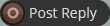 |
| Thread Tools | |
| Display Modes | |
|
|