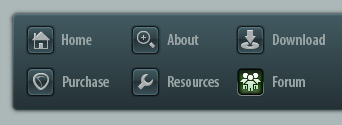 |
|

|
 11-02-2018, 12:01 PM
11-02-2018, 12:01 PM
|
#1
|
|
Human being with feelings
Join Date: Aug 2015
Posts: 1,186
|
 Track won't move!
Track won't move!
Help please.
Back with a newbie question, I am afraid.
I have recorded several tracks in one project.
I tried to move the main vocal track (right-click and a cross shape appears allowing me to drag the track left or right)but it won't budge.
I tried all the other tracks and they move without any problem.
The main vocal track has several items (where I have been editing segments (adding a bit more compression here, changing the volume there,... )but I click twice on the left to highlight the entire track. I can't see how it is any different to the other tracks.
Any ideas please.
Anton
|

|

|
 11-02-2018, 12:39 PM
11-02-2018, 12:39 PM
|
#2
|
|
Human being with feelings
Join Date: Aug 2015
Posts: 1,186
|
I copied the track into a new project so it is the only track in the project to see what would happen. It still won't move. I can delete it (when the entire track is deleted. I can alter the volumes in the various items but I cannot move the track left or right!
|

|

|
 11-02-2018, 01:26 PM
11-02-2018, 01:26 PM
|
#3
|
|
Human being with feelings
Join Date: May 2011
Posts: 2,705
|
Hi burnsjethro. If I understand you right I think the issue may be that the main vocal track is the only one with several items in it? For me (I think this is the default) you need to LEFT click to move items. So try RIGHT Hand Drag to select the different items and then LEFT click to move.
Incidentally you know that the individual items on a track can be GLUED together. You don't have to do this but sometimes it can help eg by keeping them from getting out of synch etc. Other times you may want to keep them separate (eg to apply different Take FX).
That any help?
|

|

|
 11-02-2018, 02:05 PM
11-02-2018, 02:05 PM
|
#4
|
|
Human being with feelings
Join Date: Aug 2015
Posts: 1,186
|
Quote:
Originally Posted by martifingers

Hi burnsjethro. If I understand you right I think the issue may be that the main vocal track is the only one with several items in it? For me (I think this is the default) you need to LEFT click to move items. So try RIGHT Hand Drag to select the different items and then LEFT click to move.
Incidentally you know that the individual items on a track can be GLUED together. You don't have to do this but sometimes it can help eg by keeping them from getting out of synch etc. Other times you may want to keep them separate (eg to apply different Take FX).
That any help?
|
Thanks but I tried that and nothing is moving!
Anton
|

|

|
 11-02-2018, 04:54 PM
11-02-2018, 04:54 PM
|
#5
|
|
Human being with feelings
Join Date: May 2011
Posts: 2,705
|
Hmmm. Can you check to see if you have Locked the track in some way perhaps accidentally?
Kenny's video is useful if you haven't seen it...
https://www.reaper.fm/videos.php#0kMMdgXz5gM
|

|

|
 11-03-2018, 04:29 AM
11-03-2018, 04:29 AM
|
#6
|
|
Human being with feelings
Join Date: Aug 2015
Posts: 1,186
|

Thanks for going to all that trouble, Marti. Nothing in Kenny's video's addressed my problem as far as I can make out.
The time selection is marked in the locking device at the top, if I turn it on or off it doesn't seem to make any difference.
However, I zoomed in closer to the track this morning and I saw I can actually move the various items within the track but not the entire track.
Then I noticed what appeared to be a little padlock in each section! There were also padlocks on the green automation line at the bottom.
I went back to one of the tracks and I think I clicked on one of the padlocks that seemed to be a bit different to the other ones and suddenly I could move the entire track.
I closed the track and said not to save (did not want to have a messed-about version of my tune) and then reopened it.
As before I can move about the various items but I can't see what I did to get the entire track moving.
What are those little padlocks for? Is this the solution to my mystery.
The only conscious locking operation I can think I have done is to press control + L(I think it is) to hide all the various takes and just show the ones I have selected!
Anton
|

|

|
 11-03-2018, 07:35 AM
11-03-2018, 07:35 AM
|
#7
|
|
Human being with feelings
Join Date: Aug 2015
Posts: 1,186
|
I think I managed to do it.
I highlighted the track, went into action wrote "lock" in the filter list, clicked on "item unlock" in the list and that seems to have done the trick.
Thanks for all your help.
How did I manage to turn on the lock(I have looked at my earlier versions of this project and up until about two weeks ago the track could be moved.
Is there a shortcut for "item unlock" or do I have to create one myself?
Anton
|

|

|
 11-03-2018, 09:02 AM
11-03-2018, 09:02 AM
|
#8
|
|
Human being with feelings
Join Date: Dec 2012
Posts: 7,295
|
Quote:
Originally Posted by Burnsjethro

How did I manage to turn on the lock
|
Did you Freeze that track at some point? That'll lock the new items so that they can be unfrozen later. Else you may have fat-fingered something and hit the shortcut for locking items?
Quote:
|
Is there a shortcut for "item unlock" or do I have to create one myself?
|
Weren't you just looking at it? If there was a shortcut assigned, it would be right there in the action list.
|

|

|
 11-03-2018, 11:20 AM
11-03-2018, 11:20 AM
|
#9
|
|
Human being with feelings
Join Date: May 2011
Posts: 2,705
|
Glad you got sorted but apologies for sending you off in the wrong direction with Kenny but I hope it may be helpful in the long run.
It is sometimes easy to click or press something inadvertently - my carelessness seems to be around somehow altering the playback rate. I don't think Reaper is particularly bad in this respect unless it's sheer power/flexibility just gives us more things to mess up!
|

|

|
 11-03-2018, 11:20 AM
11-03-2018, 11:20 AM
|
#10
|
|
Human being with feelings
Join Date: Aug 2015
Posts: 1,186
|
Thanks for your reply, Ashcat.
"Weren't you just looking at it? If there was a shortcut assigned, it would be right there in the action list. "
Very true but there was not a shortcut for "item lock" either.
Nor do I see any shortcuts for freeze, so, as you said, I must have pressed on something inadvertently within the last fortnight.
Anton
|

|

|
 11-03-2018, 11:25 AM
11-03-2018, 11:25 AM
|
#11
|
|
Human being with feelings
Join Date: Aug 2015
Posts: 1,186
|
Thanks Martifingers. No need to apologise. There are some very helpful pointers in that video, so there was nothing wasted.
Playback rate. I have not made that blunder yet but I suppose it's coming up soon. Either Reaperblog or Kenny tell you how it turn hide the playback feature so as not to alter it by mistake.
I better look it up again so as not to add it to my list of blunders.
Anton
|

|

|
 04-29-2020, 02:23 PM
04-29-2020, 02:23 PM
|
#12
|
|
Human being with feelings
Join Date: Jan 2020
Posts: 16
|
 Just To Say Thanks !!
Just To Say Thanks !!
Dear All -
Just wanted to say THANK YOU to you all for this thread.
I watched Kenny G.'s video tutorial on LOCKING, and realized that I must have inadvertently done quite a few things to unlock/move/stretch/re-lock (or whatever) on my very first Reaper project, which went wonky on me. So glad to see some (en)light(enment) at the end of this tunnel.
On to the next tunnel!!
Again, my Thanks.
- Mehermuchacho
|

|

|
| Thread Tools |
|
|
| Display Modes |
 Linear Mode Linear Mode
|
 Posting Rules
Posting Rules
|
You may not post new threads
You may not post replies
You may not post attachments
You may not edit your posts
HTML code is Off
|
|
|
All times are GMT -7. The time now is 06:08 PM.
|